Refund to the original payment
The customer requests refund in the same payment method used to place the order. By default, the return fees are deducted from the amount to be refunded.
General Description
This method offers your customers the convenience of receiving a refund in an easy and simple way.
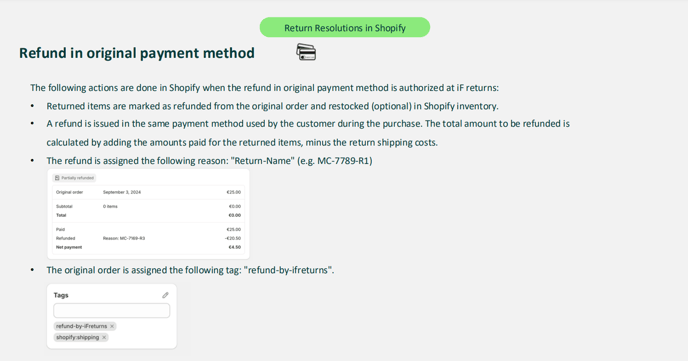
However, because it is the least beneficial to you, we have created an option to discourage and hide this method. When you activate it, your customers will see a message in red letters indicating that this method has shipping costs associated with it.
Here on the picture the "Original Payment Method" is hide and to be able to see it a customer needs to click on "+See more options"

The other thing is we mention that the transportation fees will apply which might change the customer's mind and choose another Refund Method.

1. Go to Settings -> Refund Methods.
2. On the top of the page you will find "Refund to the ofiginal payment method"

What configurations are availabe to you?
If you want to know more how Refund configurations work check this articles -> How do you want to manage refund?
First of all you can manage how you want to Refund. There are several ways:
-
Automatically After Validating the product
Means that the Refund will proceed only after the arrived Item has been validated.
The process takes more time but it is the safest one as a merchant can make sure that the Item is arrived and there is no issue with it.
-
Automatically in the creation of the return
Means that ones the return is created the Refund goes automatically to the customer.
It is a bit dangerous cause a merchant doesn't know the condition of a returned item while the refund is already sent.
How does the process work?
1. After the Return Request is done a customer will receive an email regarding the Refund.

2.Once the request is created a customer will be notified about the Refund

What you will see on the If Return and Shopify Platforms?
On Order Details you will see the status of Refund indicating "Success".

You can also validate the item and decide whether It is ready to be sold again or It is damaged.

On Shopify you will see the Refunded Item and the Reason.

-
Manually
First a merchant receives an item, validates it and then send the Refund.
The slowest way but the safest one.
Go to the "Manage Returns"

Click on the "Green Dollar" Icon

After that Validate the product to Refund it.

Click on the "Refund & Close" button.

This is what you will see on the Shopify's order

-
Refund at shipping completed
Once the shipping is completed and the Item is returned a customer will receive the Refunds.

-
Refund at shipping in progress
At the moment of Shipping Process a customer can receive Refunds.

You can disable the option by clicking on the toggle button

This is what your customers will see: No original payment method option available.

Disincentivise
The other thing you can do is to disincentivise the refund method.

This is before "Disincentivise"

and this is after.

Hide this option.
This option allows merhcants to hide the "Original Payment" method.

This is it looks when the "Hide option" is enabled.

and this how it looks when it is disabled.
