Release Notes 1.2.3 (6/02/2025)
Buyxgety Promotion Management v.2
A new solution to distribute discounts accordingly to the order weight of the product
This is what was happening before. When a customer wants to create a return order the discount was not distributed equally to other items with the same discount ⬇️
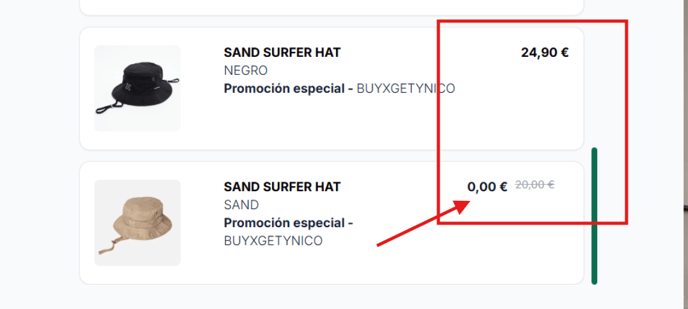
From now on all items that have “buyxgety” discount will have distributed price based on the % of the initial price of item.
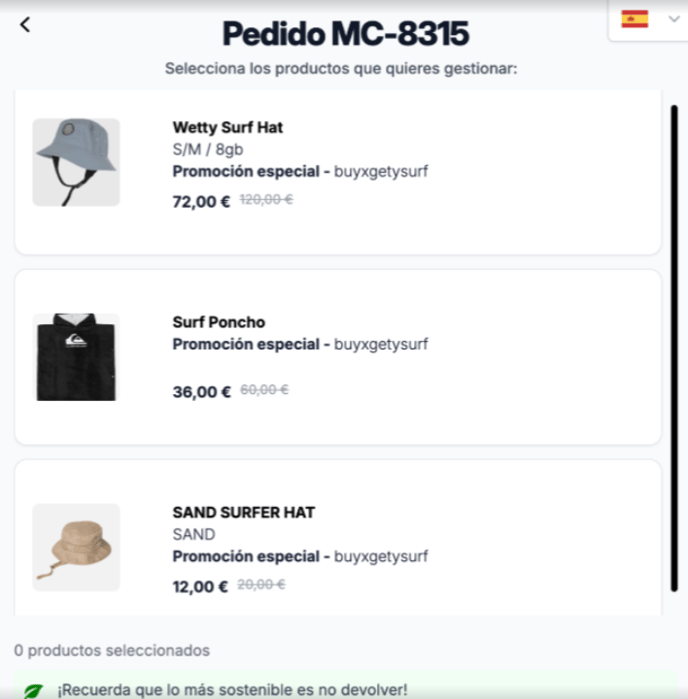
Example:
-
Order Details
-
Item 1:
-
Total Price = 50€
-
Discount = 0€
-
Promotiontype: Buyxgety
-
Promotion title: Gabidiscount
-
-
-
Item 2:
-
Total Price = 30€
-
DIscount = 30€
-
Promotiontype: Buyxgety
-
Promotion title: Gabidiscount
-
-
-
-
Get all items that belong to the promotion.
-
Sum all prices
-
SUM = 80
-
-
Sum all discounts
-
SUM = 30€
-
-
Divide each line item price by the total price
-
Line item 1 = 50/80 = 0,625
-
Line 2 = 30/80 = 0,375
-
-
Once we apply that logic, we should multiply the result by the total discount
-
Line item 1 = 0.625 * 30 = 18.75
-
Line item 2 = 0,375 * 30 = 11.25
-
-
Finally we subtract the result to the total price and that should be the “refundable quantity” that we display at the line item
-
Line item 1 = 50 - 18.75 = 31,25
-
Line item 2 = 30 - 11.25 = 18.75
-
⚠️ Items that dont have same discount will not be applied to the rule.
Grading with any entry
A system that can get any file and translate it to grade items and refund them automatically
How it works?
-
Merchants will be sending daily emails attaching .csv file with filled in information.
⚠️ Important to know that there shoud not be any space between values.
if there is no info for the colunmn then leave it without space.
E.g. → you can leave symbols like this “;;” without any space.
-
Once the file is sent to the specific email address will execute the grading process for that warehouse and execute it for the specified merchants.
We make matches with order which status is:
-
-
PENDING
-
RECEPTION-IN-PROGRESS
-
RECEPTION-COMPLETED
-
RECEIVED
-
NEEDS-VALIDATION
-
EXPIRED
-
To grade the item we will use the Stock Condition field with the following mapping:
-
Good = OK-READY-TO-SELL
-
Scrap = DEFECT-ODOURS-OR-DIRTY
-
If everything is fine the system will refund and close an order.
Dashboard Transactional (Export)
A small update for Transactional Dashboard.
Merchants are able to export data based on the timeframe and the section.
Availabe sections to export:
Transactional Overview
Exchanges Deep Dive
Processed resolutions
- Go to the Transactional tab
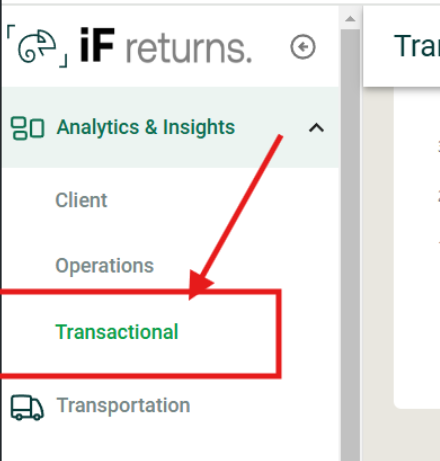
- Select the section you want to export and click on the “Export” button.

Allow only to change configured refund methods
⚒️ A small improvement to streamline the change of refund method
- Merchants will be able to see “Refund method” options based on activated “Refund Methods”
- First of all go to the “Refund Methods” page to check which methods are activated / disactivated

-
Then going to Return Control order details you can notice that you have availalbe only “Gift Card” as it was the only one activated method.

⚠️ The ¨Exchange¨ refund method by default will not be displayed on the “Change Refund Method” option