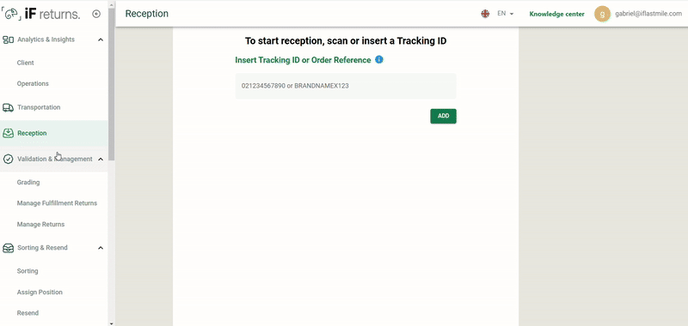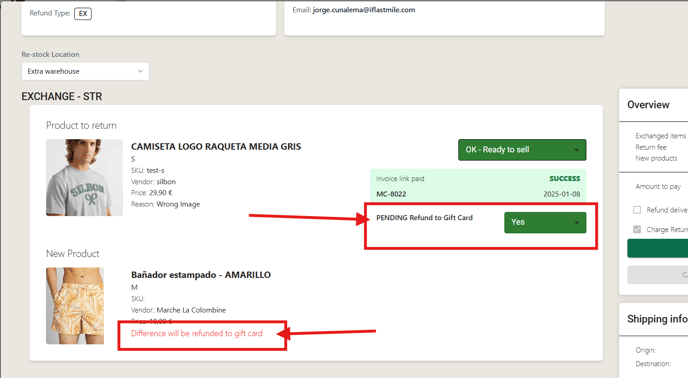Release Date: 8/01/2025
1. Return Reason configuration
A new and updated Return Reason Configuration that will allow customers to customize as they want. What is included in there?
Return reasons Library → A set of general reasons the customers can select.
Return reason type → Every Reason Set will have a type that are similar to each other.
Types are:
-
Size and Fitting Issue
-
Miscellaneous
-
Logistics Issues
-
Product Expectations not fulfilled
-
Change of Mind
-
Price Issues
-
Product Condition
-
Intentional Over-Purchase
-
Warranty Support
-
Preference Issues
Return reasons assigned to a store: each store will be able to select a return reason from the library and include it in their own configuration
Return reason groups: for nested returns, we will have a group so they all have the same header, while being different returns as an entity
Return Reasons Translations: each shop will have their own return reason translations
How to add a return reason in "Return reasons" screen🤔❓
-
Click on the “Return Reasons” on the left side panel
-
On the appeared window click on the “Add Reason”
See the video example below
-
After the widget is showed up select the type of Reason
-
Select the “Reason”
-
Click on the “ Add Selection”
Here are 5 options you need to know:
Name → Users can Enable/Disable the specific reason
Request Image → A user might ask a Image based on the reason
Mandatory Image → if user select this button It will automatically select “request picture”
Comment Mandatory → A user can be ask to provide some comments by the clients
Need Validation → doesn’t create a label automatically when creating the return.
We included a tooltip to describe the meaning of this button:
EN: “If this option is enabled shipping label and instructions will be sent after validating them in Manage Returns / Needs validaiton”

Don’t forget to save changes:

⚠️ Remeber that the Return Reasons can not be removed. It can only be disabled
2. Change of the Product with Lower price - Separate Refund from order creation
Customers are able to see where the Refund will go to when it is a Exchange of a Product with lower price.
To see how the the function works:
-
Click on the “Manage Returns”
-
Select the order and click on the “Green Dollar” Icon
Below you will see a new product and Refund destination.