Transactional Dashboard
A new Dashboard that shows the Refunded amount of each Refund Method
To access to the Dashboard Transactional click on the "Transactional" tab on the left side menu
There are 3 sections on the page:
1. Section -> Transactional Overview
This dashboard represents existing transactions during the selected timeframe in the shop's currency
Here you can find:
-
Total Return Requests
-
Detailed Information of which Refund Method was used to Refund.
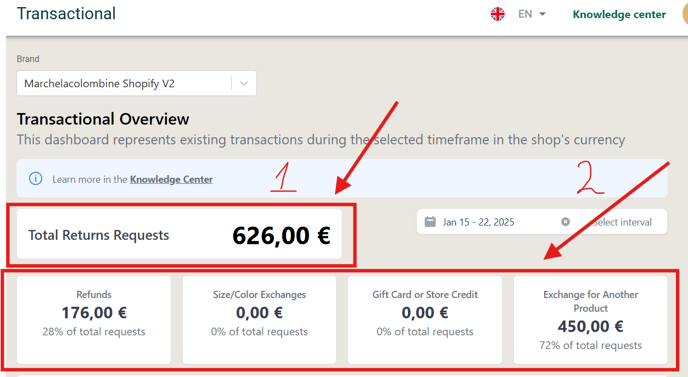
You can search by a specific Interval:
-
Today
-
Last 7 Days
-
Last 30 Days
-
Last 90 Days
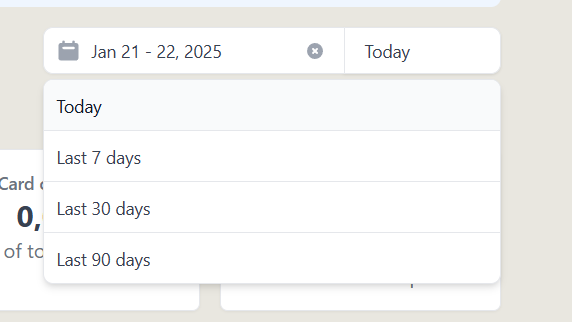
Or you can select a range.
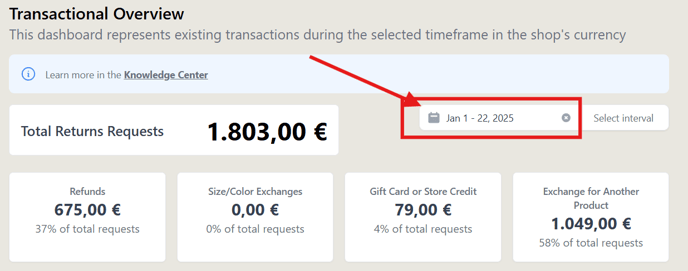
Below you can see a Graphic of Resolutions for the last year.
- On the Y axis displays Refunded Amount in €
- On the X axis displays months
By colors you can determine the Refund Method that was proceed every month.
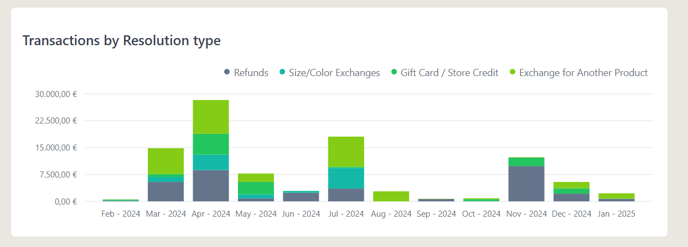
2. Section -> Exchanges Deep Dive
Detailed analysis of the exchange type performance and distribution during the selected timeframe
Same as with Transactional Overview
You can analyze:
-
Total Exchange Requests
-
Detailed Information of which Exchange Method was used to Refund.
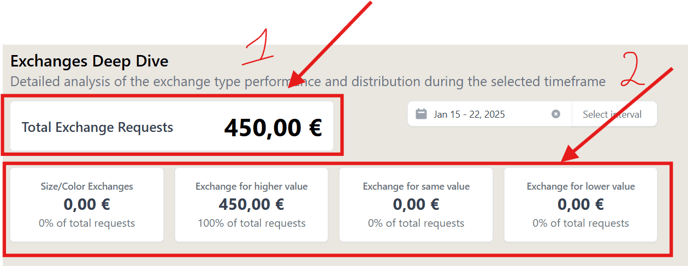
You can search by a specific Interval:
-
Today
-
Last 7 Days
-
Last 30 Days
-
Last 90 Days
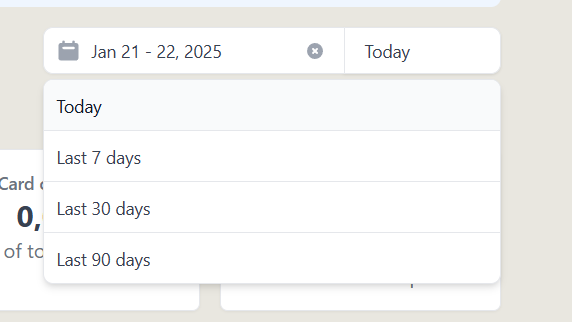
Or you can select a range.
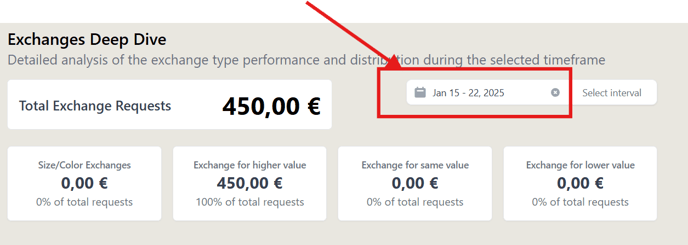
3. Section -> Processed resolutions
Depiction of the executed refunds, exchanges and gift card during the selected timeframe
You can analyze:
-
Total Processed Amount
-
Detailed Information of which Refund Method was used to Refund.
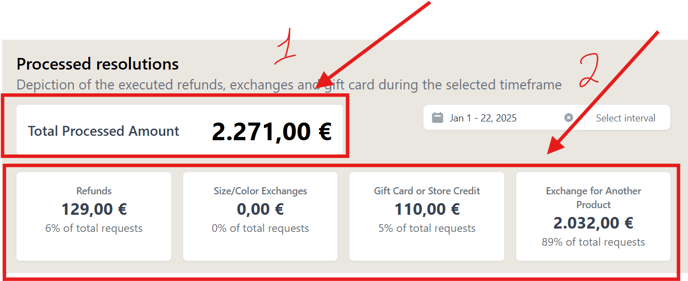
You can search by a specific Interval:
-
Today
-
Last 7 Days
-
Last 30 Days
-
Last 90 Days
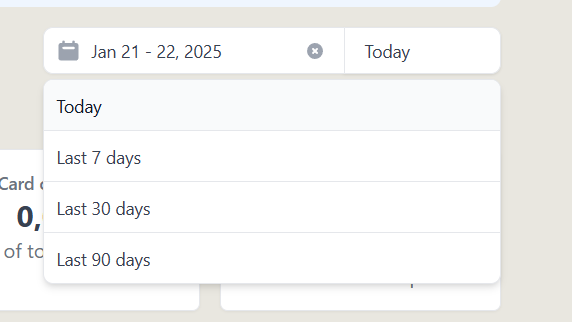
Or you can select a range.
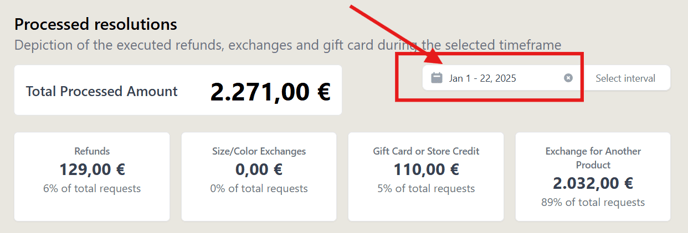
Note that the Processed Resolutions includes executed refunds that was created previous month, weeks etc.
If you select a range of January 10 - January 20 and notice that Processed Resolutions has bigger amount than the Transactional Overview of January 10 - January 20 it is fine because some requests was created previous month, weeks outside of the range you select.
